Sendgrid
Sending Emails
To send e-mails using the Twilio Sendgrid provider, you will need a Sendgrid account. If you don't already have one, visit the Sendgrid website and sign up. No credit card is required and you can get up to 100 free emails per month.
Once registered, open the Setup Guide, choose the Web API integration and select the PHP language option.
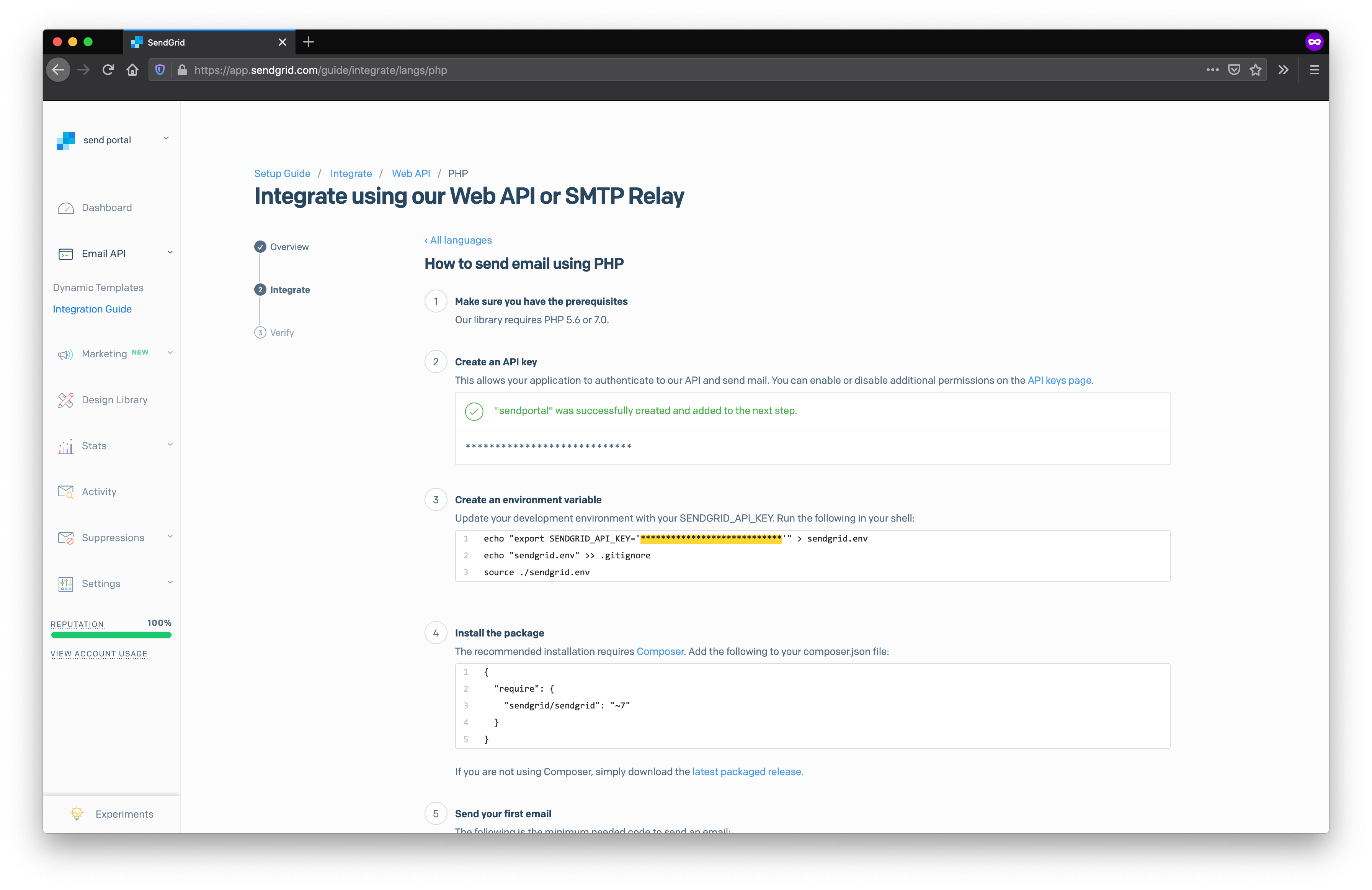
Generate an API key and copy it to your SendPortal configuration.
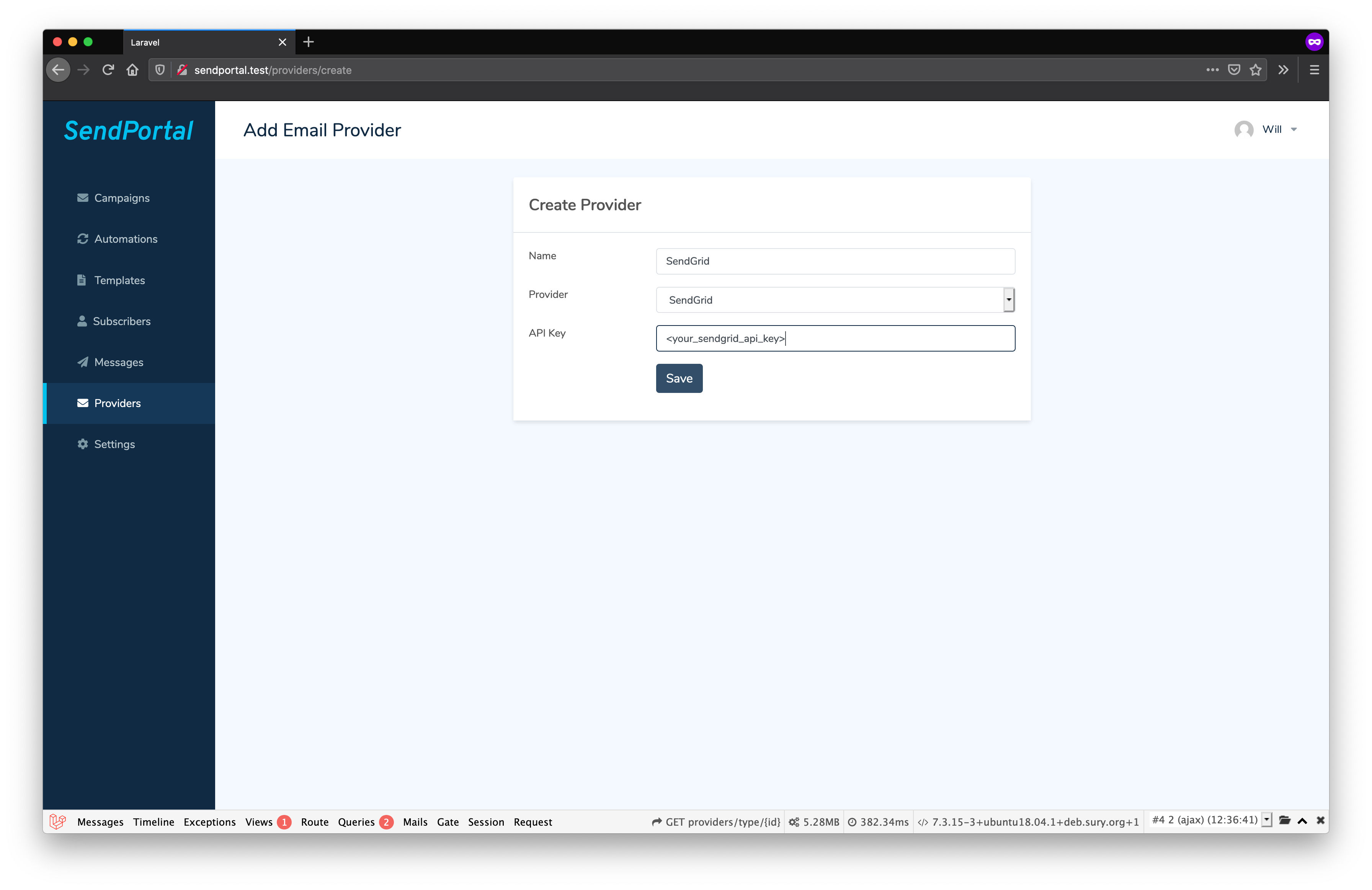
Check the I've integrated the code above box and click Next.
Send a test e-mail from SendPortal and if it works successfully click Verify integration.
Tracking
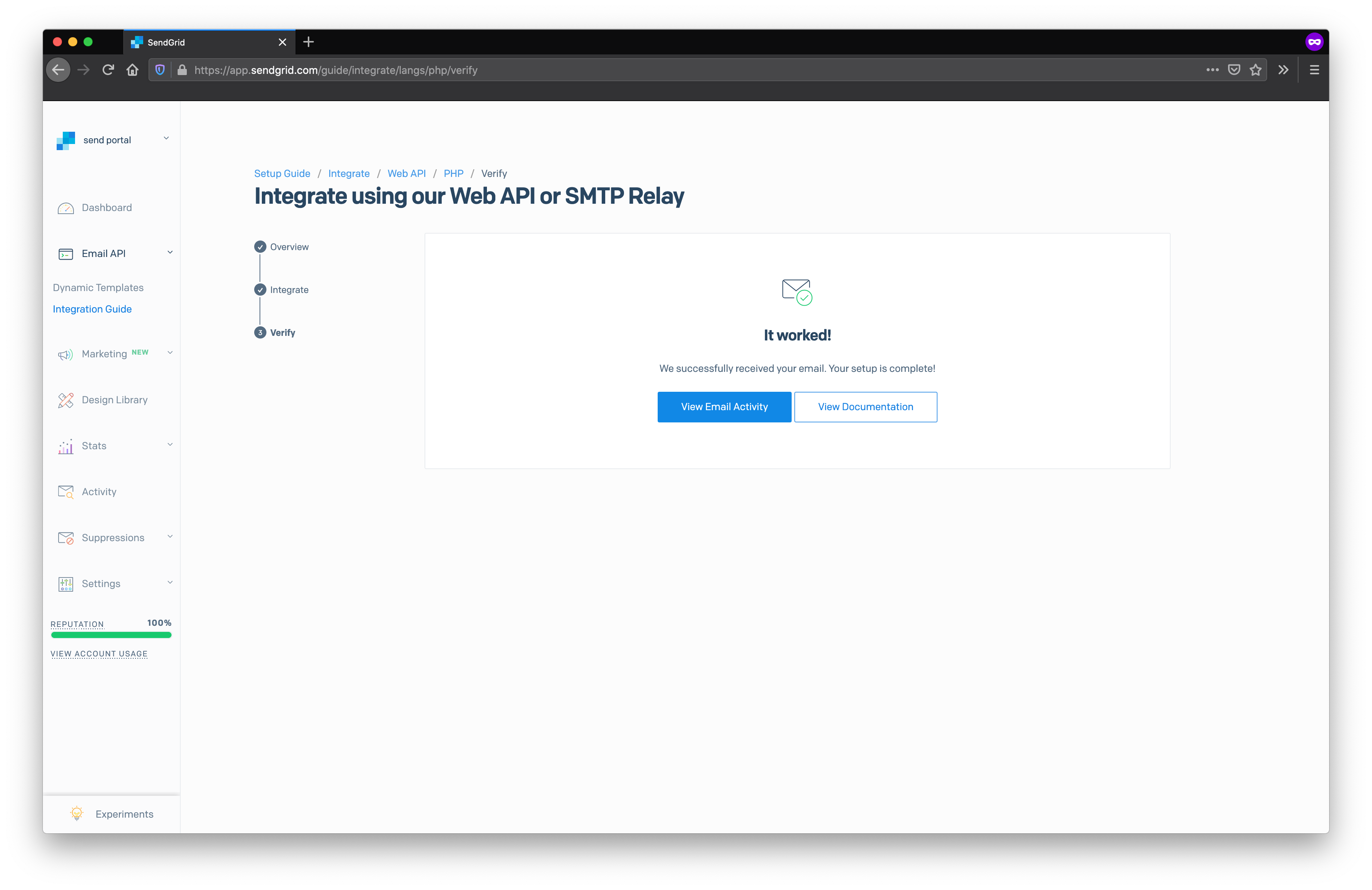
Open and click tracking is enabled by default in SendGrid, but if you'd like to check the settings you'll find them under Settings > Tracking.
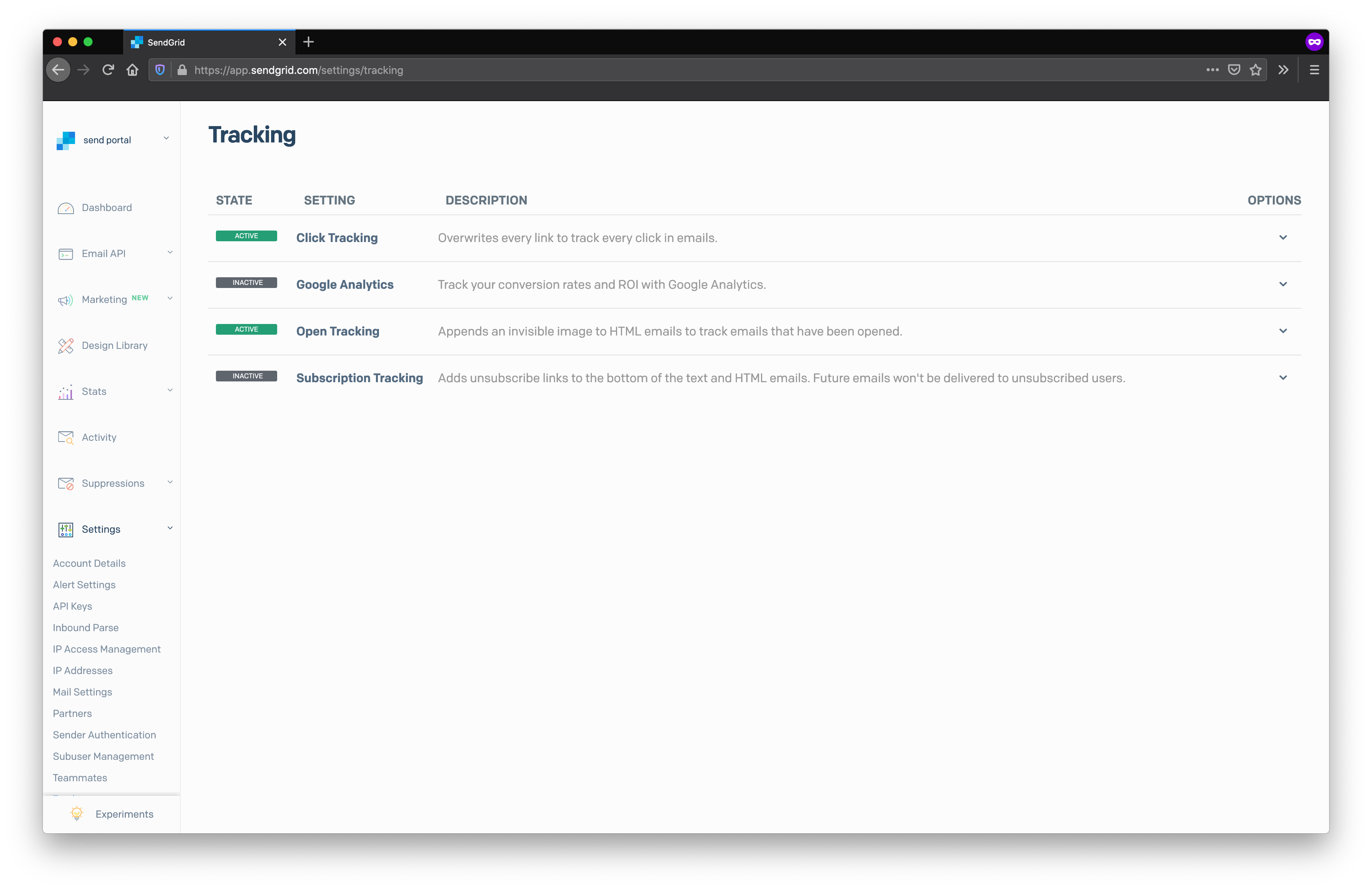
You can also enable subscription tracking from this page. If enabled, SendGrid will automatically add unsubscribe links to the bottom of every e-mail you send.
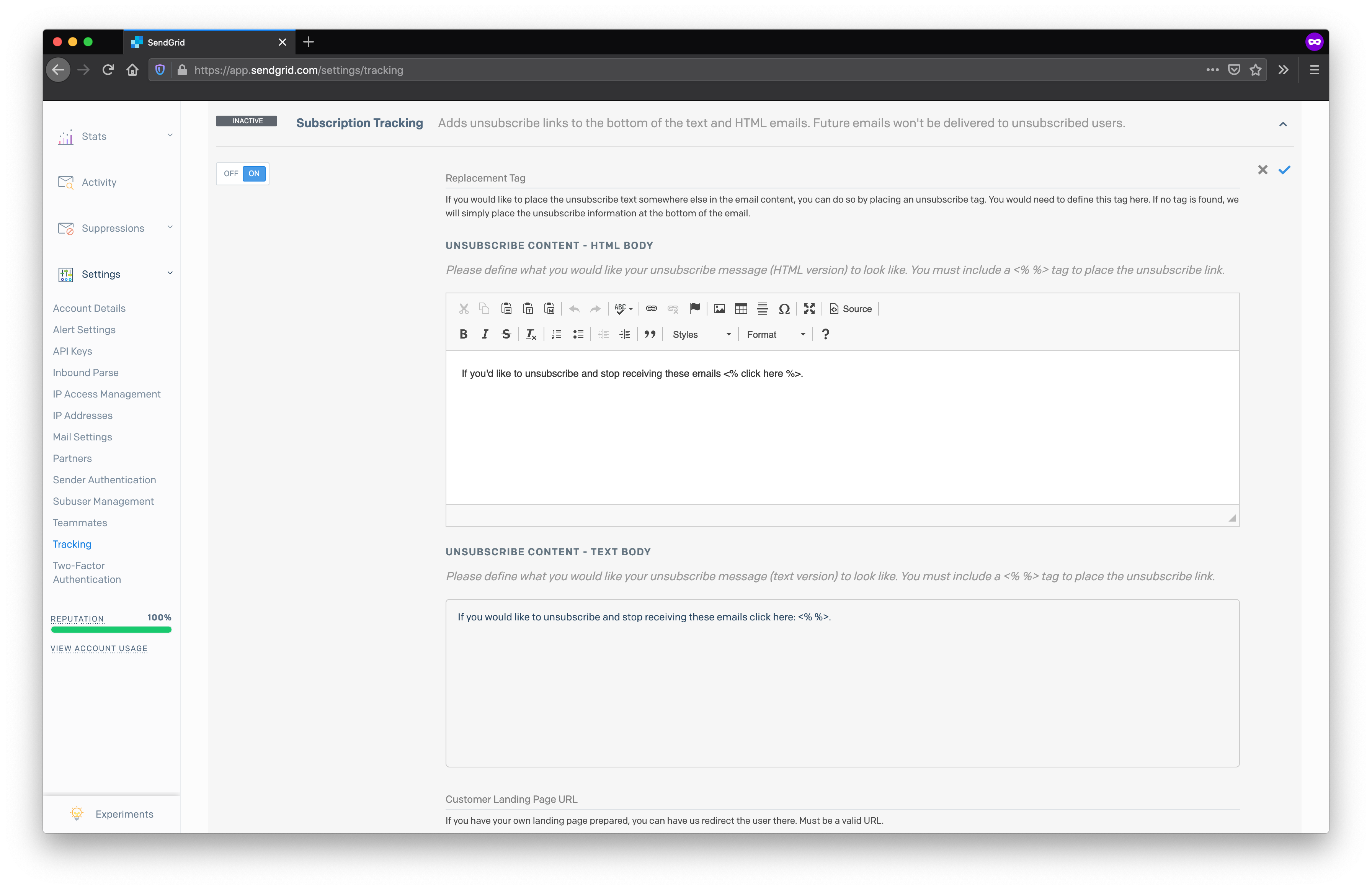
To enable tracking within SendPortal you'll need to enable event notifications from Settings > Mail Settings.
The HTTP POST URL depends on your domain, but must end with /api/v1/webhooks/sendgrid. For example, if SendPortal is installed at https://campaigns.marketing.com, then each webhook should point to https://campaigns.marketing.com/api/v1/webhooks/sendgrid.
That's it! You're now setup to send and track e-mails using SendGrid.